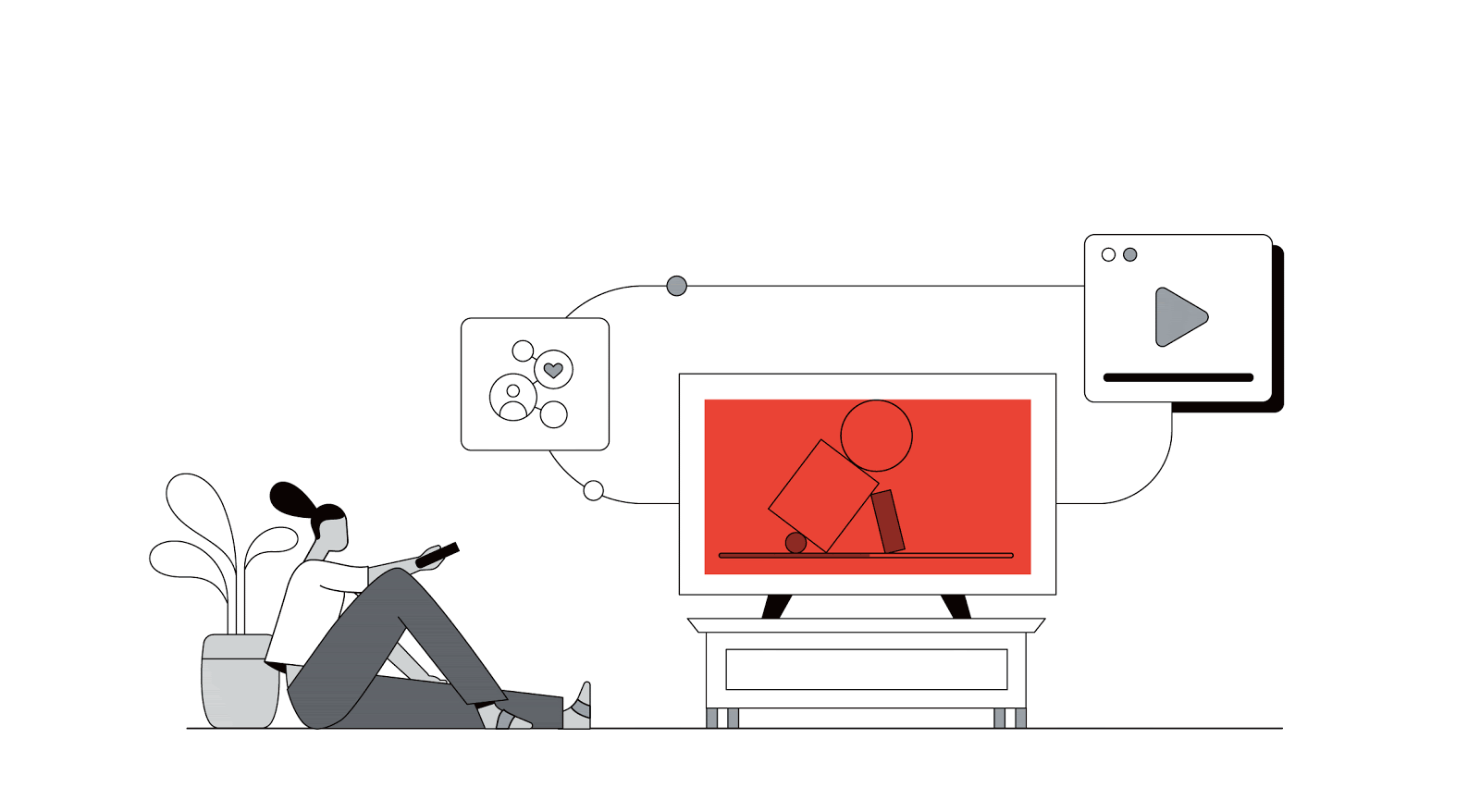The world watches YouTube
From streaming to Shorts, video plays a huge role in our media consumption — and in our lives. Every day, millions of viewers go deep on the YouTube content and creators they love, across every screen and format. Explore the latest insights about viewership trends, creative strategies, and more.